Every so often I find that my preview thumbnails through my Mac finder disappear. They don’t disappear entirely, they just stop displaying the preview of the file and show only the generic jpeg icon. It’s a fairly bothersome problem, especially when so much of my work is visual. Fortunately, there’s an easy fix for this, however the fix isn’t always easy to locate when searching the web for answers. So, I thought I’d share it here for you (and for me the next time I need it.)
- Open to the Preferences folder of your home directory
(your home > library > preferences) - Delete com.apple.finder.plist
- Right click on Finder icon and select Relaunch. (You can also open the force quit window and relaunch Finder.)
Note: You may see some previews and not others.. if it seems that your Photoshop file preview thumbnails are fine, this could be because Photoshop saves a preview intentionally where as other applications are showing previews differently.
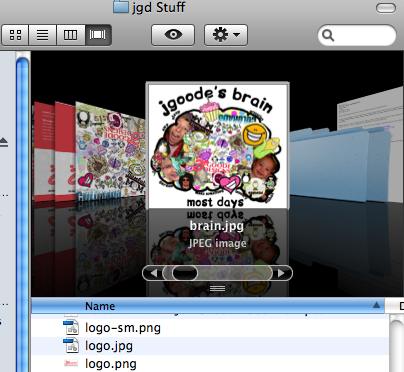
2 other things to try to fix missing file preview thumbnails:
- Make sure “Show preview” options is selected. If the problem is only affecting a specific folder, look at your folder’s “View Options” (finder > view > show view options) then select “show icon preview. Close the options window. This problem could be due to a corruption in the “.DS_Store” file that contains these settings
- Change the default application associate with your file/s. To render certain file types, the Finder uses “Preview” by default. If you have changed to a third-party application, it is possible the switch is causing problems with your previews. You can fix this by selecting one of your mis-displaying files and choosing the Preview application as the default handler.
- Right click the file
- Get info
- Under “open with” choose the application “Preview”
- Optionally you can then choose “change all” – however I wouldn’t recommend this unless you’re certain you’d like all similar files to open with Preview. Otherwise you’ll end up with another bothersome problem.. everythin opening in Preview when you’d rather it open elsewhere.
Nice! solved my problem! Thanks!
thank you very much. problem solved
Thanks, solved the issue for me when I was under deadline.
Nice tip – my lack of thumbnails has been annoying me for ages and this fixed it! 😀
Nick
thank you, thank you, thank you. Have been researching this for about an hour and a half and have heard everything from resetting the PRAM to paying for image converter software in an attempt to fix this issue and it’s nothing more than a corrupt preference file. Fixed everything perfectly – THANK YOU!!!
Awesome! That’s exactly why I wrote up the fix, took me FOREVER to find an answer when I ran into the same problem. Happy Holidays!
Thankyouthankyouthankyou! I have been searching online for over 45 minutes for a solution. I came across two others that were so complicated, one even suggesting I do a “repair disk”, but your solution was so easy. I’m fixed and happy, happy, happy! I’m gonna bookmark you for future reference.
It worked, thanks!
Thanks guy, trashing the prefs works wonders in FCP, not sure why I didn’t think of it for this problem. Worked like a charm. My thumbnails from my new Epson V500 scanner would display on some scans and not on others, just grey’d out. Thought it was a scanner problem and was very pleased that it wasn’t. Thanks for sharing.
p.s. still happens, when scanning from the V500, see my previous, but the thumbnails re-appear as soon as I dump the prefs. and fix my viewing options. Going to check for updates on the Epson site, but if you think of anything else that might be causing it, I’d be interested 🙂
Thanks
wooooow you solve my problem!!!! i researched or an hour until I found your solution thanks so much!!!
Scratch. Had to go into apple icon and force close finder. When it reopened they were there.
Oh my, you made my job a whole lot easier. When using a certain computer in the office I had to drag entire masses of photos into iphoto to check them, this cuts down unnecessary wasted time by a lot =)
You’re my hero!! You saved me HOURS of work with this quick fix.
Thank you x 1 million 🙂
Trouble with this suggestion is that it not only fixes the issue, it destroys all your finder preferences as well — all the individual folder settings you might have spent ages refining, all gone. Which is a total PITA.
And unnecessary — all you actually have to do is the last step: relaunch Finder and the thumbnails problem is fixed.
Thanks a bunch for the feedback and extra tip brothercake – I appreciate your taking the time to comment. This fix tip is 2 years old, so could be a bit outdated for some systems. When I originally posted, it fixed the thumbnails specifically without change to anything else… when nothing else would work.