a snack for penguins,
what a delightful dish.
Sushi they love,
or so I’m told…
I prefer cheese
yes, I’m fond of mold.

View all the crazy cute products featuring the Sushi Penguin
Artist, Mother, Geek – insights from a creative mind
Sushi they love,
or so I’m told…
I prefer cheese
yes, I’m fond of mold.

View all the crazy cute products featuring the Sushi Penguin

They’re warm and snuggly
and oh so cute,
even wearing an astronaut suit….
Twinkling lights
Decorations galore
Putting up the tree
Venturing to the store…

check out products featuring this I Love Shopping penguin

Check out the cool products featuring this Santa Rocks penguin
Or my clouds are full of happy tweets, or something like that. I just discovered Tweetcloud – yet another fun and not necessarily needed silly utility, and of course I am already hooked. Anything to distract my attention from being productive on something tangible right?
But really, this one is worth while. I generated a “tweet cloud” from my tweets over the past year… check out how much happiness I ramble on about…
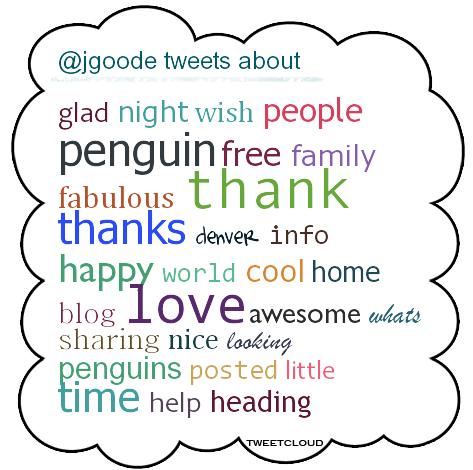
You can’t make this stuff up… I really am this sappy happy all the time. (don’t tell my kids they’re swear you’re lying).
Ok, I suppose you could make it up, but why would you? Just be happy!
Every so often I find that my preview thumbnails through my Mac finder disappear. They don’t disappear entirely, they just stop displaying the preview of the file and show only the generic jpeg icon. It’s a fairly bothersome problem, especially when so much of my work is visual. Fortunately, there’s an easy fix for this, however the fix isn’t always easy to locate when searching the web for answers. So, I thought I’d share it here for you (and for me the next time I need it.)
Note: You may see some previews and not others.. if it seems that your Photoshop file preview thumbnails are fine, this could be because Photoshop saves a preview intentionally where as other applications are showing previews differently.
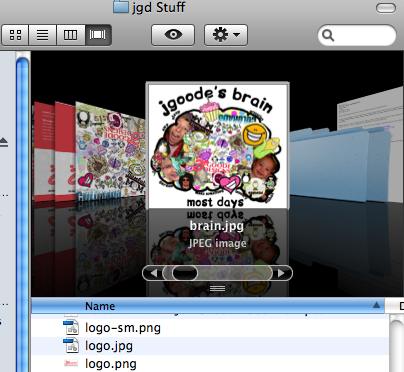
2 other things to try to fix missing file preview thumbnails: